How to Automate Repetitive Tasks and Boost Productivity
- Matthew Amann
- Aug 21, 2025
- 14 min read
Automating the boring, repetitive parts of your job is all about finding those predictable, rule-based tasks and then letting a tool handle them for you. You connect your apps, build a simple workflow, and let it run in the background. It's about letting software do the grunt work so you can focus on what really matters.
Reclaim Your Time Through Smart Automation
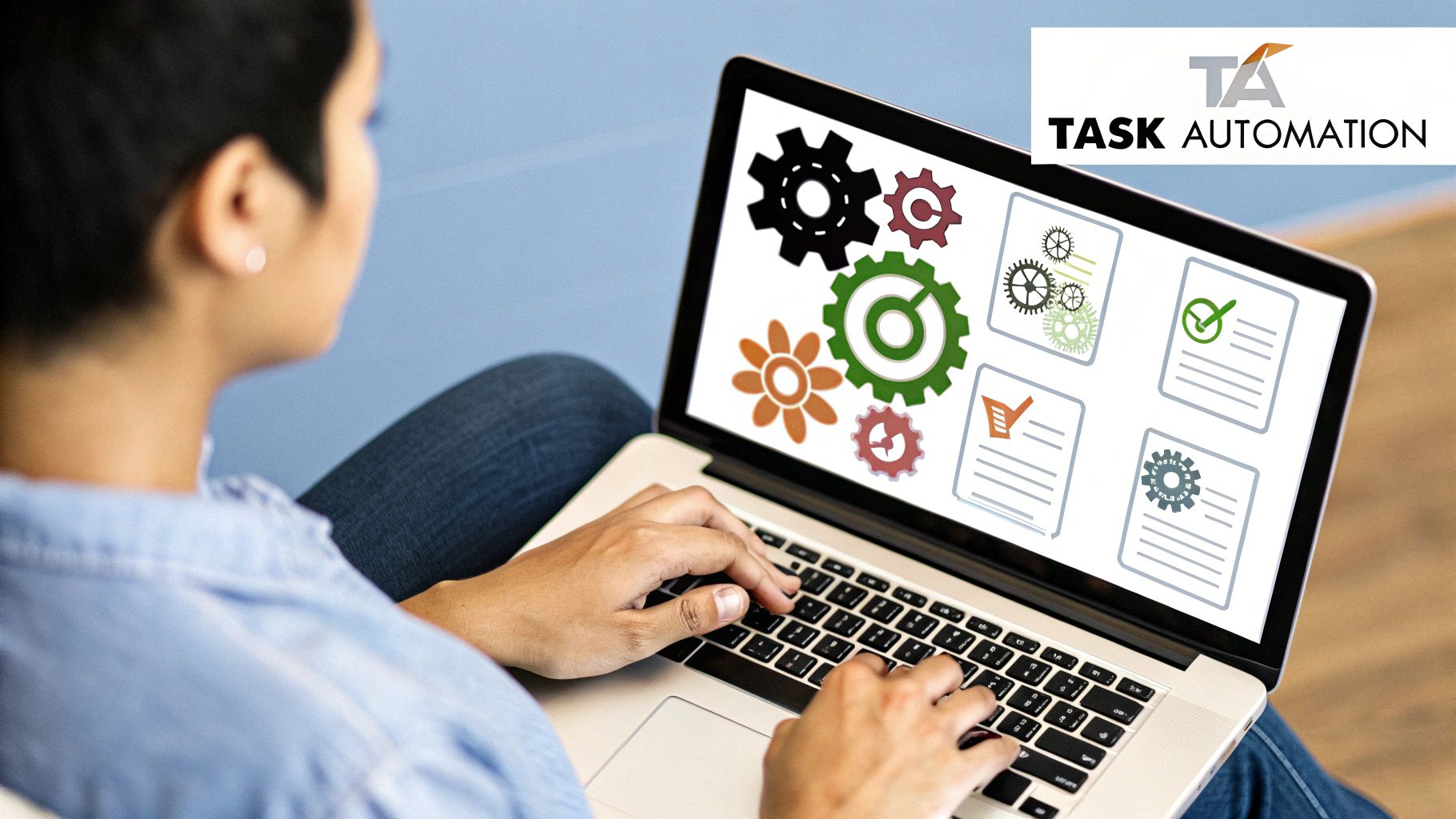
Imagine getting hours back in your week—not by rushing, but by getting smarter with your processes. That's what real-world automation delivers. This guide will walk you through how to spot and eliminate the tedious tasks that kill your productivity, from mind-numbing data entry to compiling the same report over and over again.
The goal here is simple: free yourself from the mundane so you can pour your energy into the creative, strategic work that actually moves the needle. It all starts with a close look at your daily routine to find the best tasks to automate first.
Why Automation Is No Longer a "Nice-to-Have"
Let's be honest, manual processes are a huge drag on momentum. Too many of us spend way too much time on tasks that feel like a copy-paste marathon, which leads to burnout and kills productivity. The move toward automation is a direct answer to this problem, making it an essential part of how modern businesses operate.
In fact, automation has become standard practice. A staggering 94% of organizations admit they have repetitive tasks that could be automated. For the teams that have already made the jump, 90% of knowledge workers say their jobs have improved, and 66% report a direct boost in their own productivity.
The core idea is simple: if a task is predictable and happens regularly, a machine can probably do it better and faster than a human. This isn't about replacing people; it's about empowering them.
Spotting Your First Automation Wins
Finding the right tasks to automate is half the battle. You're looking for things you do over and over, that follow the same steps every single time. These are your quick wins.
Here are a few common starting points I see all the time:
Data Entry: Copying information from an email or a form into a spreadsheet or CRM.
Notifications: Manually sending a Slack message or email when a task is completed.
Social Media Posting: Scheduling and posting content across multiple platforms.
File Management: Moving and renaming files based on their content or source.
To give you a better idea, here’s a look at some typical automation opportunities you can find in almost any company.
Common Automation Opportunities Across Departments
Department | Repetitive Task Example | Automation Benefit |
|---|---|---|
Sales | Manually logging new leads from web forms into a CRM | Faster lead response time and zero data entry errors. |
Marketing | Copy-pasting social media updates to different platforms | Consistent posting schedule and more time for content creation. |
HR | Sending welcome emails and paperwork to new hires | A smoother, more professional onboarding experience. |
Finance | Chasing late payments with reminder emails | Improved cash flow and less time spent on collections. |
Operations | Creating a new project in Asana from a signed contract | Seamless handoff between teams and faster project kickoff. |
These are just a handful of examples, but they show how small, automated workflows can make a huge impact on day-to-day efficiency across the board.
Understanding the Core Concepts
To really get the most out of automation, you need to understand the basics of What is workflow automation. At its heart, it’s about setting up a digital assembly line where information flows automatically between the apps you already use. No more manual hand-offs.
In this guide, we're going to break down exactly how to:
Pinpoint the daily activities that are perfect candidates for automation.
Choose the right tools, whether it’s a simple no-code platform or a more robust solution.
Build and test your first automated workflow to make sure it runs like clockwork.
Finding and Evaluating Your Automation Opportunities
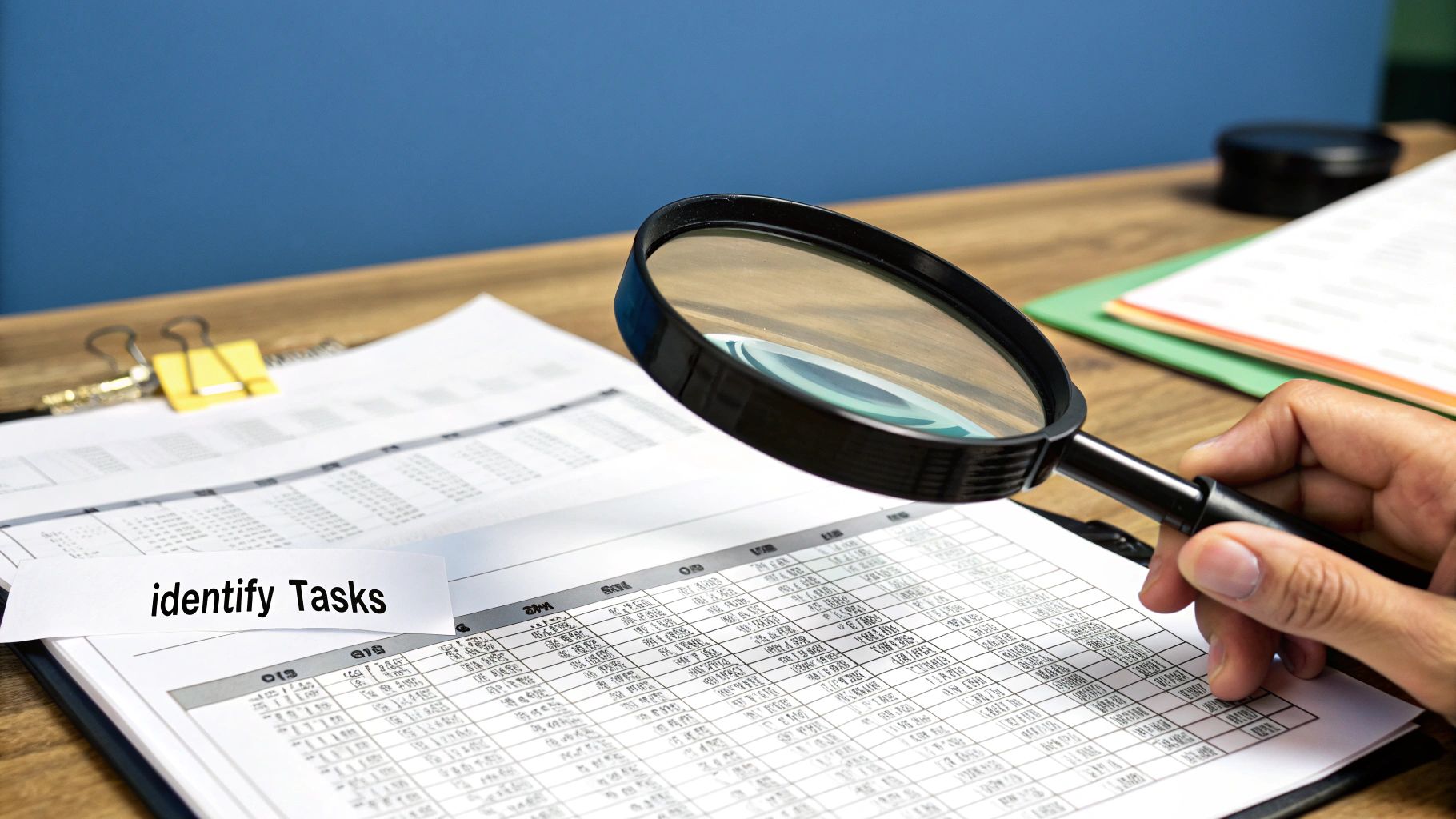
Before you ever build a single workflow, you've got to figure out what’s actually worth the effort. So many people get excited about automation, jump in headfirst, and end up automating the wrong things. The real secret is to start small by looking at your own daily and weekly grind to spot the hidden time-wasters.
Think of yourself as a detective for a week. Your mission? Find out where your time really goes. Keep a simple log of every repetitive thing you do. I mean everything—from copying customer info from an email into your CRM to sending that same "just checking in" follow-up for the tenth time.
Just this one act of paying attention can be a game-changer. One study found that most office workers feel like 60% of their time is sucked up by work-about-work and duplicative tasks. Your log gives you the hard data on your own habits, making it obvious which tasks are ripe for automation.
Asking the Right Questions
Once you have a list of suspects, you need to interrogate them. Not every annoying, repetitive task is a good candidate for automation. I run every potential task through a quick mental checklist to see if it makes the cut.
A great automation opportunity will get a clear "yes" to most of these:
Is it based on clear rules? Automation needs a predictable, logical sequence. If you find yourself thinking "if this, then that," you're on the right track.
Does it involve moving data around? The classic sign is copy-pasting. Anytime you're manually moving information between two or more apps, a little red flag should go up.
How often do you do it? The more frequently a task happens, the more time you'll get back. Automating something you do 10 times a day is a massive win.
Is it easy to mess up? Let's be honest, manual data entry is boring, and that's when mistakes happen. Automation is perfect for eliminating typos and other human errors.
If you want to get even better at spotting these time-sinks, our guide on how to automate tasks and win back your time has some great strategies.
Prioritizing Your First Automation Project
Okay, you have your list. Now what? Don't try to boil the ocean. Seriously, the biggest mistake I see is people trying to automate their entire life in one weekend. The key is to find the quick wins—the projects that give you the biggest return for the least amount of setup.
Here's a simple scoring method I use: multiply the time you spend on a task each week by its frequency. The tasks with the highest scores shoot to the top of your list. These are your biggest productivity drains.
For example, that weekly sales report you spend an hour manually pulling together every Friday? That's a much better first project than automating a five-minute task you only do once a month. Start there, get a win under your belt, and you'll build the momentum you need to tackle the next thing.
Choosing Your Automation Toolkit
Now that you’ve pinpointed which repetitive tasks are eating up your time, it's time for the fun part: picking the right tools to automate them. The great news is you don’t need to be a coding genius to start. Most of the best solutions today are built for people like us, not just developers.
The world of automation tools really boils down to three main categories: no-code, low-code, and custom scripts. Which path you take depends entirely on what you're trying to build and your comfort level with tech. For most people, a no-code platform is the best place to start and the fastest way to get a win.
No-Code and Low-Code Platforms
This is where the magic happens for most businesses. No-code platforms like Zapier and Make have become absolute game-changers. They give you a visual, drag-and-drop canvas to connect all the different apps you use every day—think Gmail, Slack, Trello, or your CRM. You can make them talk to each other without writing a single line of code.
Low-code tools are the next step up, offering a bit more muscle. They provide the same visual interface but also let you add small bits of code for those moments when you need a little more custom logic. They’re perfect for workflows that are just a bit too quirky for a standard no-code recipe.
The impact of these tools is huge. By leaning on cloud-based platforms, some teams have cut down on their repetitive work by as much as 60-95%. That’s a massive amount of time handed back to you for more valuable, strategic work.
This visual really drives home the difference between sticking with manual work and embracing automation.
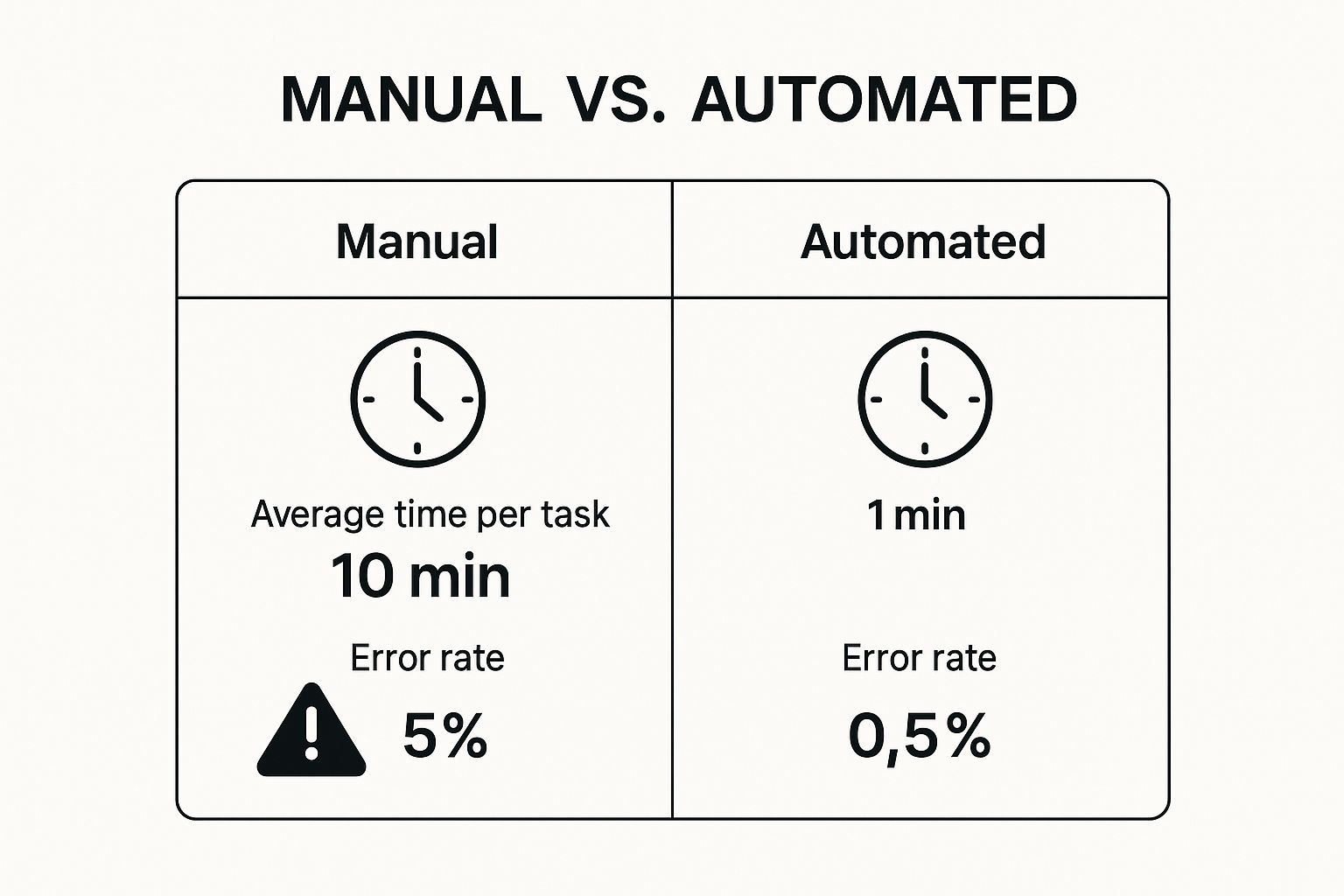
The numbers don't lie. Moving to an automated process can make things ten times faster and slash errors almost completely.
When to Consider Custom Scripts
Of course, sometimes an off-the-shelf tool just won't cut it. Maybe you have a very specific internal process or need to connect with an old-school piece of software that doesn't have a modern API. This is when custom scripting enters the picture.
Languages like Python or Google Apps Script give you the ultimate power and flexibility to build exactly what you need. A custom script puts you in complete control, but it's a heavier lift that requires some real development skills. It's the most powerful option, for sure, but also the most expensive and time-consuming. I usually only recommend this route for those mission-critical automations where the ROI is massive and undeniable.
To help you decide which path makes the most sense, here’s a quick breakdown of your options.
Comparing Automation Tools at a Glance
Tool Type | Best For | Technical Skill Required | Example Tools |
|---|---|---|---|
No-Code | Everyday business users automating tasks between common web apps. | None. Uses a visual drag-and-drop interface. | Zapier, Make, IFTTT |
Low-Code | Teams needing more customization than no-code offers, without full development. | Basic. Some familiarity with logic or simple scripting helps. | Retool, Appian, OutSystems |
Custom Scripts | Highly specific, complex, or mission-critical workflows with unique requirements. | High. Requires proficiency in a programming language. | Python, Google Apps Script, PowerShell |
Ultimately, your choice comes down to balancing power with simplicity.
When you're ready to dig deeper, browsing a list of top workflow automation solutions for business success can give you a clearer picture of what's out there. And if you’re focused on marketing, a good roundup of social media automation tools can point you toward the right solution for that specific need.
Building Your First Automated Workflow
Let’s get our hands dirty and build something. It's one thing to talk about automation, but it’s another to see it in action. The good news? Modern tools make it surprisingly straightforward.

Take a look at that interface from Zapier. You’re essentially just telling it what to do in plain English. This is the core of how these platforms work: you define a starting point (the trigger) and an outcome (the action). Everything else is just connecting the dots.
Understanding Triggers and Actions
Every automation you'll ever build, no matter how simple or complex, boils down to two key ingredients: triggers and actions.
Think of it as a basic "if this, then that" command.
A trigger is the event that kicks everything off. It’s the "if this happens..." part of the equation. An action is what your workflow does in response—the "then do that" part.
Trigger Example: A new lead fills out your form on your website.
Action Example: Add that lead's information to a specific Google Sheet and create a new contact in your CRM.
Once you get your head around this simple cause-and-effect relationship, you've unlocked the fundamental logic behind almost all no-code automation.
A Practical Walkthrough: Saving Email Attachments
Theory is fine, but seeing is believing. Let's build one of the most common and immediately useful workflows out there: automatically saving email attachments to cloud storage and notifying your team. This simple automation can completely eliminate the tedious task of manually downloading files and pinging people on Slack.
Here’s the plan:
The Goal: We want to grab invoices from a specific client, save them to a dedicated "Client Invoices" folder in Google Drive, and then post a heads-up in the finance channel on Slack.
The Trigger: A new email lands in a specific Gmail inbox from .
Action #1: The workflow will find the attachment in that email and upload it to the "Client Invoices" Google Drive folder.
Action #2: It will then send a message to the channel in Slack that says, "New invoice from Client Company just arrived."
Just like that, you’ve connected Gmail, Google Drive, and Slack. It’s a seamless process that runs in the background, 24/7.
Mapping Your Data Fields
When you set up an action, you have to tell the tool what information to use. This is called data mapping, and it's easier than it sounds. You’re just pointing the system to the right piece of data from the previous step.
You'll see a list of all the data fields pulled from your trigger. In our invoice example, it would look something like this:
In the Google Drive "Upload File" step, you'd click on the "File" field.
From the dropdown list of data from Gmail, you'd select the "Attachment" field.
You could even get clever and map the email's "Subject" line to the "File Name" field to keep everything organized.
This mapping process is the real magic of no-code automation. It’s how you build dynamic workflows that intelligently move the right information to the right place, every single time.
Adding Filters for Precision Control
But what if that client sometimes sends emails with other junk attached, like images in their signature? You don't want those clogging up your invoice folder. This is where filters are a game-changer.
A filter acts like a bouncer for your workflow. It's a simple conditional step that checks if certain rules are met before letting the automation proceed. For our invoice bot, we could add a filter right after the trigger.
The Rule: Only continue if... the "Attachment File Name" from the Gmail trigger ends with .pdf.
Now your automation is smarter. It will completely ignore any non-PDF attachments, ensuring your Google Drive stays clean and organized. Adding this one little step transforms a good automation into a great one—making it far more reliable for real-world use.
How to Test and Monitor Your Automations
Building an automation is a great start, but just letting it run without any checks is asking for trouble. A broken automation that silently fails or, worse, creates a digital mess can cause way more damage than the manual task it was meant to replace. That's why testing and monitoring aren't just extra steps—they're absolutely critical to making your automation a reliable asset.
Before you unleash your new workflow on live data, you have to put it through its paces. Never, ever assume it's going to work perfectly the first time around. The real goal here is to catch all the weird errors and edge cases in a safe, controlled setting.
The Sandbox Phase: Your Dry Run
Think of testing as a dress rehearsal. You wouldn't hit the stage without practicing, right? The same goes for your automation. The process is pretty straightforward, but it's the key to making sure your workflow holds up in the long run.
Start by feeding it sample data. If your workflow is supposed to process invoices, for example, send it a few test emails with sample PDF attachments. The trick is to use a variety of data to see how it reacts:
Perfect Data: A clean, correctly formatted file. This confirms the main path of your workflow runs as expected.
Imperfect Data: An email with the wrong file type, like a .docx instead of a .pdf. This is to make sure your filters are working correctly and rejecting bad input.
Empty Data: An email with no attachment at all. This tests whether the workflow simply stops gracefully instead of throwing a confusing error.
Working through these scenarios helps you find and fix the weak spots before they can affect your actual business operations.
Setting Up Smart Alerts
Look, even the most carefully tested automations will eventually fail. It's inevitable. An app's API might get an unexpected update, a login credential could expire, or a service might have a temporary outage. You need to know the moment something breaks, not find out a week later when you realize nothing has been done.
This is where error handling and notifications save the day. Most automation platforms, like Zapier or Make, have features for this built right in.
I always set up a "fallback" step in my workflows. If any part of the automation fails, it triggers a final action that pings me directly in a private Slack channel with the specific error details.
This simple safety net turns a potential crisis into a minor, easily fixable issue. It gives you the peace of mind that comes from knowing you’re always in the loop.
Measuring Your True Return on Investment
So, how do you actually prove that all this automation work is paying off? Monitoring isn't just about catching errors; it's about measuring success and calculating your return on investment (ROI). The potential is huge—robotic process automation (RPA) can deliver an ROI between 30% and 200% in its first year alone. But be warned: about 70% of automation projects don't hit their goals, which really highlights why you need to monitor things closely. You can dig deeper into these automation industry insights to see why.
You don't need a complicated dashboard to get started. Just track these simple but powerful metrics:
Hours Saved: This is the most obvious win. If a task took you 20 minutes every day and is now done instantly, you've just saved yourself over an hour and a half each week.
Errors Reduced: Compare the error rate of the old manual process to your new automated one. This is a game-changer for things like data entry, where one tiny typo can be a big headache.
Speed of Execution: How much faster does the process get done now? Quicker lead follow-ups or faster project kickoffs have a real, tangible impact on the business.
By keeping a simple log of these outcomes, you create a crystal-clear picture of the value you've created. It makes it much easier to justify investing even more of your time into learning how to automate repetitive tasks.
Got Questions About Automation? Let's Clear Things Up.
Jumping into automation for the first time naturally brings up a few questions. I hear them all the time. People worry about the cost, the technical skills needed, and what could go wrong. Let's walk through the most common concerns I see, so you can move forward feeling confident.
It's a common myth that automation is some massive, expensive undertaking reserved for big companies with dedicated IT teams. That might have been true a decade ago, but the game has completely changed.
Isn't This Going to Be Expensive?
Honestly, probably not. The beauty of modern automation is that it’s incredibly accessible. Most of the best no-code tools out there, like Zapier and Make, have surprisingly generous free plans. These are perfect for getting your feet wet.
You can start by automating a few simple, lower-volume tasks without spending a dime. It’s the perfect way to prove the value to yourself and your team. As you find more opportunities and your needs grow, their paid plans are built to scale with you. When you factor in the hours you get back and the costly human errors you eliminate, that small monthly subscription pays for itself many times over. Think of it as an investment in efficiency, not a cost. You can learn more by exploring the many business process automation benefits for 2025 that directly impact your bottom line.
Do I Need to Be a Coder to Do This?
Absolutely not. This is the single biggest reason automation has taken off. A whole new wave of "no-code" and "low-code" platforms was designed specifically for people who don't write code. They rely on visual, drag-and-drop builders that let you connect the apps you already use every day.
If you can map out a simple process—"when a new form is submitted, create a new row in my spreadsheet and send a Slack message"—then you have all the technical skill you need. You're building logic, not writing code.
What are the Common Mistakes People Make?
Getting started is easy, but a few common trip-ups can cause some headaches. If you know what to look for, you can sidestep them completely.
The number one mistake I see is trying to automate a process that's already a mess. If a human can't follow the steps consistently, a robot definitely can't. Automation magnifies efficiency, but it also magnifies chaos.
Here are a few other pitfalls to keep on your radar:
Trying to Boil the Ocean: Don't make your first project a massive, company-wide workflow. Start small. Pick a simple, repetitive task you do every day. Get that quick win, build your confidence, and then move on to bigger things.
Forgetting to Test: This one is huge. Always, always run your workflow with test data before you turn it on for real. You want to find any weird quirks or unexpected outcomes in a safe space, not with live customer data.
Not Documenting Your Work: It only takes five minutes to jot down what an automation does, which apps it connects, and why you built it. When you need to tweak it six months from now, you'll be incredibly glad you did.
Ready to stop wasting time on manual work and start focusing on growth? At Flow Genius, we design and implement custom automation solutions that give you back your most valuable asset—time. Schedule a consultation with Flow Genius today and discover your business's true potential.